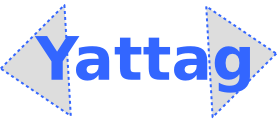Yattag is a Python library for generating HTML or XML in a pythonic way.
With Yattag,
- you don't have to worry about closing HTML tags
- your HTML templates are Python code. Not a weird template language. Just Python.
- you can easily render HTML forms, with defaults values and error messages.
It's actually easier and more readable to generate dynamic HTML with Yattag than to write static HTML.
1. Tags and text
from yattag import Doc doc, tag, text = Doc().tagtext() with tag('h1'): text('Hello world!') print(doc.getvalue())
How this works
Have you ever used a list of strings and used the join method to produce just one big string?
I mean, just like this:
mylist = []
mylist.append('Everybody')
mylist.append('likes')
mylist.append('pandas.')
mystring = ' '.join(mylist) # mystring contains "Everybody likes pandas."
Well, the yattag.Doc class works just like that. It has more functionnalities than just appending a string, but the idea is the same. That's what makes it so fast.
I create a Doc instance. I use its methods to append content to it (for example, the text method appends some text, the tag method appends a html tag etc...). When I'm done, the getvalue method returns the whole content as a big string. Exactly like the join method in our example with a list.
Let's get back to our list example. To avoid typing too much, and also to avoid an attribute lookup each time we call the append method, we could use this little trick:
mylist = []
append = mylist.append
append('Everybody')
append('likes')
append('pandas.')
mystring = ' '.join(mylist)
Similarly, the tag and text methods are used very often with Yattag. So, your code is a lot more concise if, instead of writing mydocument.tag, you just write tag. It's also faster: you avoid an attribute lookup each time. That's where the tagtext method comes into play.
The tagtext method is a helper method that returns a triplet composed of:
- the Doc instance itself
- the tag method of the Doc instance
- the text method of the Doc instance
It's just a little trick to make html templates more concise and beautiful.
The "doc, tag, text = Doc().tagtext()" line is thus equivalent to the longer code:
doc = Doc() tag = doc.tag text = doc.text
The tag method
The tag method returns a context manager. In Python, a context manager is an object that you can use in a with statement. Context managers have __enter__ and __exit__ methods. The __enter__ method is called at the beginning of the with block and the __exit__ method is called when leaving the block.
Now I think you can see why this is useful for generating xml or html.
with tag('h1') creates a <h1> tag.
It will be closed at the end of the with block.
This way you don't have to worry about closing your tags.
Isn't it awesome? The python interpreter will close all your tags for you. No more headache looking for unclosed tags.
The tag method will accept any string as a tag name. So you're not limited to valid HTML tag names. You can write very strange XML documents if you want. You can specify tag attributes as keyword arguments.
with tag('icecream', id = '2', flavour = 'pistachio'): text("This is really delicious.")
Since class is a reserved keyword of the Python language, we had to replace it with klass. A klass attribute will be replaced with a class attribute in the end result.
with tag('h2', klass='breaking-news'): text('Sparta defeats Athens')
In this example we get the result:
<h2 class="breaking-news">Sparta defeats Athens</h2>
For any other situation where an attribute's name can't be expressed as a Python identifier, you can use (key, value) pairs. For example, HTML5 allows attributes starting with "data-". In that situation you would do:
with tag('td', ('data-search', 'lemon'), ('data-order', '1384'), id = '16' ): text('Citrus Limon')
You'd get:
<td data-search="lemon" data-order="1384" id="16">Citrus Limon</td>
Note: attributes values are escaped, that is, the &, < and " characters are replaced with &, <, and ".
For attributes without a value, just pass a string to the tag method. For example,
with tag('html', 'ng-app'): with tag('body'): text('Welcome to my AngularJS application.')
You'll get:
<html ng-app><body>Welcome to my AngularJS application</body></html>
The text method
We use the text method to write some text in our document.
The text method takes a string, escapes it so that it is safe to use in a html document (&, <, > are replaced with &, < and >) and appends the escaped string to the document.
Actually, you can pass any number of strings to the text method. For example:
text('Hello ', username, '!')
If you don't want your strings to be escaped, see the asis method in the next section.
2. Appending strings "as is"
from yattag import Doc doc, tag, text = Doc().tagtext() doc.asis('<!DOCTYPE html>') with tag('html'): with tag('body'): text('Hello world!') print(doc.getvalue())
The asis methods appends a string to the document without any form of escaping.
In this example, we don't want the < and > characters of the '<!DOCTYPE html>' string to be replaced with < and >. We really want the < and > characters to be added as is. So we use the asis method instead of the text method.
Our little example prints <!DOCTYPE html><html><body>Hello world!</body></html>.
As with the text method, the asis method can actually take any number of strings as arguments.
3. Self closing tags
from yattag import Doc doc, tag, text = Doc().tagtext() with tag('div', id='photo-container'): doc.stag('img', src='/salmon-plays-piano.jpg', klass="photo") print(doc.getvalue())
The stag method produces a self closing tag.
As with the tag method, tag attributes are passed as keyword arguments to the stag method, and attribute values are escaped (that is, any occurence of the " character is replaced with ").
In this example we get the result:
<div id="photo-container"><img src="/salmon-plays-piano.jpg" class="photo" /></div>
Note the / at the end of the self closing img tag.
4. Setting tag attributes after opening a tag
from yattag import Doc from datetime import date today = date.today() doc, tag, text = Doc().tagtext() with tag('html'): with tag('body'): if today.month == 1 and today.day == 1: doc.attr(klass = "new-year-style") else: doc.attr(klass = "normal-style") text("Welcome to our site") print(doc.getvalue())
The attr method sets the value(s) of one or more attributes of the current tag.
As with the tag and stag methods, tag attributes are passed as keyword arguments.
In our little, example:
January the first, we get the string: "<html><body class="new-year-style">Welcome to our site</body></html>".
On other days, we get "<html><body class="normal-style">Welcome to our site</body></html>".
5. Shortcut for nodes that contain only text
If you're producing HTML or XML, you've probably realized that most tag nodes contain only text. In order to write these in a terser way, use the line method.
doc, tag, text, line = Doc().ttl() with tag('ul', id='grocery-list'): line('li', 'Tomato sauce', klass="priority") line('li', 'Salt') line('li', 'Pepper')
You'll get:
<ul id="grocery-list"> <li class="priority">Tomato sauce</li> <li>Salt</li> <li>Pepper</li> </ul>
Oh, I forgot to introduce the ttl method I just used in the example above.
It works just like the tagtext method I've talked about in the beginning of the tutorial, but instead of returning the triplet (doc, doc.tag, doc.text), it returns the quadruplet (doc, doc.tag, doc.text, doc.line).
6. Indentation
We've added indentation in the example above for readability purpose, but actually the getvalue method doesn't add spaces, indentation or new lines between tags.
Consequently, for big documents, the HTML or XML output is not as readable as hand-made HTML or XML.
In most cases, this is not a problem at all. For example, when debugging a web application, you'll look at the Python/Yattag code directly. Yattag code is in fact, more readable than hand made HTML. The Python interpreter guarantees that all your HTML tags are closed, and contrary to hand-made HTML, you'll get a syntax error if you don't close a quoted string, so it's really not necessary to look at the HTML output.
Moreover, you can use the "Inspect Element" function in Firefox (right click somewhere in the page and click on "Inspect Element") to see the HTML document tree in a well indented and browsable fashion.
However, there might be a few situations where you want to produce well indented documents (for example when generating XML configuration files intended to be editable by hand). For that, you can use the indent function.
from yattag import indent ... result = indent(doc.getvalue())
The indent function takes a string representing a xml or html document, and returns a well indented version of this document. The indent function is completely decoupled from the rest of Yattag. You can indent documents that were not generated by Yattag if you want.
You can tweak the end result by supplying these keyword arguments:
- indentation: the indentation unit. By default, it's two spaces.
- newline: the string to be used for new lines. By default, it's '\n'. Maybe Windows users would like to set this to '\r\n'.
- indent_text: by default, the content of nodes that directly contain some text (for example <p>Hello <b>world!</b></p>) is left untouched. If you want the content of these nodes to be indented as well, use indent_text=True.
result = indent( doc.getvalue(), indentation = ' ', newline = '\r\n', indent_text = True )
Don't use the indent function to output HTML in a web application. Although this function is relatively fast, this would remain a waste of cpu time and bandwidth. Think of the planet!
7. HTML forms rendering
It is possible to generate HTML forms just by using the tag and text methods. After all, any html document could be generated this way. But you would be missing out on a very cool Yattag feature: completion of html forms with default values and errors. You can create a Doc instance and feed him with a dictionnary of default values and/or a dictionnary or errors. The defaults values are then inserted inside the form elements, and the error values displayed around the relevant fields.
from yattag import Doc doc, tag, text, line = Doc( defaults = { 'title': 'Untitled', 'contact_message': 'You just won the lottery!' }, errors = { 'contact_message': 'Your message looks like spam.' } ).ttl() line('h1', 'Contact form') with tag('form', action = ""): doc.input(name = 'title', type = 'text') with doc.textarea(name = 'contact_message'): pass doc.stag('input', type = 'submit', value = 'Send my message') print(doc.getvalue())
As you can see, we passed a defaults and an errors dictionnary to the Doc constructor.
Inside our template, we created the <form> node with a call to the tag method. Nothing new here.
What is new is the call to the input and textarea methods. These special methods look into the defaults and/or errors dictionnaries before generating their html content.
So instead of writing:
doc.stag('input', name = 'title', type = 'text')
which would create a simple self closing input tag, without taking defaults or error values into account, you write:
doc.input(name = 'title', type = 'text')
That creates a self closing input tag with the correct default and errors values. You can still pass all the html attributes you want as keyword arguments to this method.
Similarly, instead of writing:
with tag('textarea', name = 'contact_message'):
pass
which would append the string:
<textarea name="contact_message"></textarea>
you write:
with doc.textarea(name = 'contact_message'):
pass
This appends the following string to the document:
<span class="error">Your message looks like spam.</span><textarea name="contact_message" class="error">You just won the lottery!</textarea>
8. Select and options tags
Use the select and option methods to create select and option form elements.
from yattag import Doc doc, tag, text, line = Doc( defaults = {'ingredient': ['chocolate', 'coffee']} ).ttl() with tag('form', action = ""): line('label', 'Select one or more ingredients') with doc.select(name = 'ingredient', multiple = "multiple"): for value, description in ( ("chocolate", "Dark Chocolate"), ("almonds", "Roasted almonds"), ("honey", "Acacia honey"), ("coffee", "Ethiopian coffee") ): with doc.option(value = value): text(description) doc.stag('input', type = "submit", value = "Validate") print(doc.getvalue())
We get (indented for the readability of the example):
<form action=""> <label>Select one or more ingredients</label> <select name="ingredient" multiple="multiple"> <option value="chocolate" selected="selected">Dark chocolate</option> <option value="almonds">Roasted almonds</option> <option value="honey">Acacia honey</option> <option value="coffee" selected="selected">Ethiopian coffee</option> </select> <input value="Validate" type="submit" /> </form>
Note that the two ingredients we specified in the defaults dictionnary were selected.
9. checkboxes and radio inputs
To create a html checkbox, call the input method with the keyword argument type = 'checkbox'. Similarly, for a radio input, call the input method with type = 'radio'. It reads just like HTML.
from yattag import Doc doc, tag, text, line = Doc( defaults = {'color': 'red', 'fun': 'yes'}, errors = {'shipping-method':\ "Error! You're an idiot for not having chosen a shipping method." } ).ttl() line('h1', 'Spaceship delivery details') with tag('form', action = ""): line('p', 'Please pick the color of the spaceship') for color in ('blue', 'red', 'pink', 'yellow', 'ugly-yellow'): doc.input(name = 'color', type = 'radio', value = color) text(color) line('p', 'What shipping method should be used?') doc.input(name = 'shipping-method', type = 'radio', value = '1') text('Priority mail') doc.input(name = 'shipping-method', type = 'radio', value = '2') text('Delivery by a very old monk travelling on a horse') with tag('p'): text("Check this box if you want some additional fun for free") doc.input(name = 'fun', type = 'checkbox', value = 'yes') doc.stag('input', type = 'submit', value = 'Confirm my order') print(doc.getvalue())
We get the following html output (again, indented for readability):
<h1>Spaceship delivery details</h1> <form action=""> <p>Please pick the color of the spaceship</p> <input type="radio" name="color" value="blue" />blue <input type="radio" checked="checked" name="color" value="red" />red <input type="radio" name="color" value="pink" />pink <input type="radio" name="color" value="yellow" />yellow <input type="radio" name="color" value="ugly-yellow" />ugly-yellow <p>What shipping method should be used?</p> <span class="error">Error! You're an idiot for not having chosen a shipping method.</span> <input type="radio" name="shipping-method" value="1" class="error" />Priority mail <input type="radio" name="shipping-method" value="2" />Delivery by a very old monk travelling on a horse <p>Check this box if you want some additional fun for free<input type="checkbox" checked="checked" name="fun" value="yes" /></p> <input value="Confirm my order" type="submit" /> </form>
Note that the good radio button (red color) was selected, and that the checkbox was checked.
10. Using Yattag in a web application
In a web application, it's generally wise to separate business logic from presentation. When a client loads a web page, you compute all kind of stuff, update the database etc, then you pass what needs to be displayed to the presentation layer, for example as a Python dictionnary.
A good way to do this with Yattag is simply to use Python functions.
Example:
def display_article(data): doc, tag, text, line = Doc( defaults = data['form_defaults'], errors = data['form_errors'] ).ttl() doc.asis('<!DOCTYPE html>') with tag('html'): with tag('body'): line('h1', data['article']['title']) with tag('div', klass = 'description'): text(data['article']['description']) with tag('form', action = '/add-to-cart'): doc.input(name = 'article_id', type = 'hidden') doc.input(name = 'quantity', type = 'text') doc.stag('input', type = 'submit', value = 'Add to cart') return doc.getvalue()
To reuse templates inside other template, you can use the asis method. Say you have a connection box, that appears on all the pages.
def connection_box(data): doc, tag, text, line = Doc().ttl() with tag('div', id = 'connection-box'): if data['user']: text('Hello ', data['user']['username'], '!') else: with tag('form', action = '/connect'): line('label', 'Username:') doc.input('username', type = 'text') line('label', 'Password:') doc.input('password', type = 'password') doc.stag('input', type = 'submit', value = 'Connexion') return doc.getvalue()
You can insert it at the top of the article page:
def display_article(data): doc, tag, text, line = Doc( defaults = data['form_defaults'], errors = data['form_errors'] ).ttl() doc.asis('<!DOCTYPE html>') with tag('html'): with tag('body'): doc.asis(connection_box(data)) line('h1', data['article']['title']) with tag('div', klass = 'description'): text(data['article']['description']) with tag('form', action = '/add-to-cart'): doc.input(name = 'article_id', type = 'hidden') doc.input(name = 'quantity', type = 'text') doc.stag('input', type = 'submit', value = 'Add to cart') return doc.getvalue()
This is only one way to organize your templates. Actually, you can use all the Python patterns you like. For example, if you think you need inheritance, you can put your templates into Python classes. However, simple functions, combined with the asis method are often enough to do what you want.